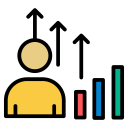Performance Enhancing Accessory Programs for Windows
Chosen theme: Performance Enhancing Accessory Programs for Windows. Welcome! Let’s make your PC feel fast, focused, and reliable with smart, lightweight tools that boost everyday productivity and serious workloads alike. Subscribe, share your favorite utilities, and help shape our next deep-dive.
Find the Bottleneck: Diagnose Before You Optimize
01
Tame Startup and Background Tasks
Use Task Manager’s Startup tab and Autoruns from Sysinternals to identify culprits that silently launch and linger. Disabling unnecessary auto-start entries reduces boot times, memory pressure, and background CPU spikes, creating breathing room for everything you actually want to run.
02
Understand Memory Myths
Windows 10 and 11 are smart about caching and memory compression. Avoid aggressive “RAM cleaners” that thrash the system. Instead, identify apps leaking memory, update them, and set sensible limits using Resource Monitor to retain true performance where it counts.
03
Clean Storage Without Breaking Things
Storage Sense, WinDirStat or WizTree reveal giant folders, forgotten installers, and duplicate archives. Keep the system partition lean while protecting critical cache paths. Clean deliberately, schedule maintenance, and never rely on risky registry cleaners to chase imaginary gains.
Small Utilities, Big Gains
Everything by Voidtools indexes file names instantly with minimal overhead. Stop trawling File Explorer and jump directly to what you need. Map hotkeys, use filters, and replace slow default searches to shave minutes off repetitive find-and-open workflows.
Small Utilities, Big Gains
PowerToys FancyZones snaps apps into custom layouts, cutting alt-tab chaos. Design grids for editing, chat, and reference windows, then switch contexts without rearranging. It’s surprisingly calming, and it keeps your CPU focused on real work, not your mouse gymnastics.


Microsoft PowerToys: The Versatile Performance Sidekick
Hit Alt+Space, type a few letters, and launch apps, files, or system actions without touching the mouse. Cut through Start menu bloat, reduce desktop clutter, and stay in flow while Windows quietly gets out of your way.
HWiNFO or Open Hardware Monitor shows CPU package temps, clock frequencies, and throttling indicators. If temperatures spike or clocks dip, you’ve found a thermal or power issue. Fixing cooling often unlocks more real speed than any software tweak.
Monitoring That Informs, Not Overwhelms
Resource Monitor and Performance Monitor reveal processes that hog I/O or memory. Log spikes over a day to discover patterns. Armed with evidence, you can replace bloated apps with lighter accessories that do the job faster, cleaner, and safer.
Monitoring That Informs, Not Overwhelms


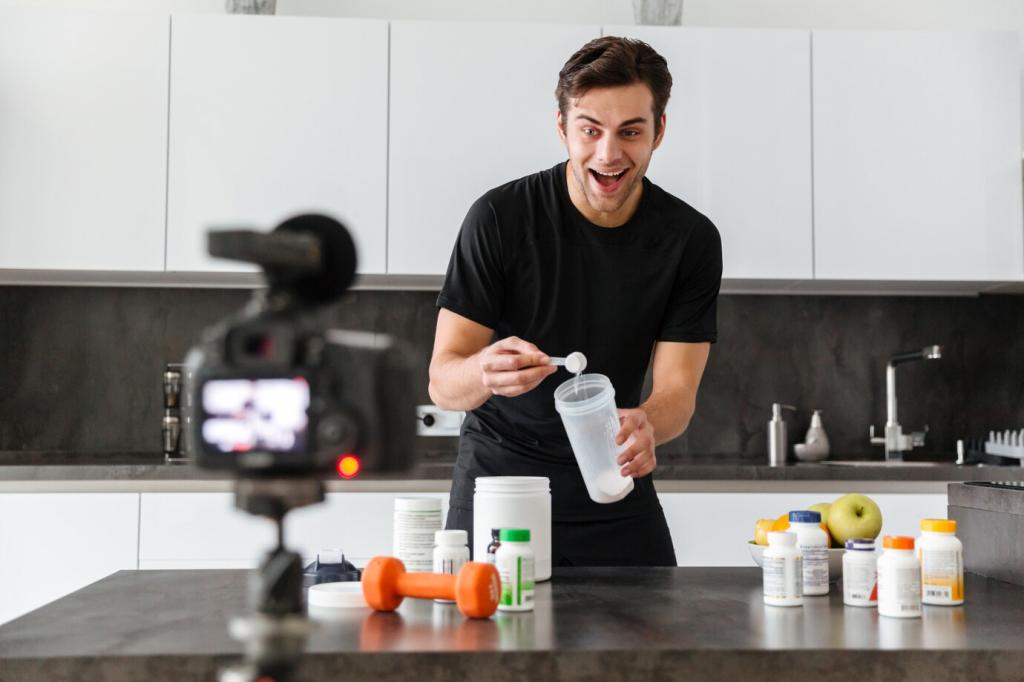
Storage, Updates, and Housekeeping That Stick
Ensure scheduled optimization is enabled for SSDs to pass TRIM and maintain write performance. Avoid legacy defrag myths for solid-state drives. Healthy firmware, adequate free space, and smart write patterns preserve speed throughout your drive’s lifespan.
Storage, Updates, and Housekeeping That Stick
Built-in Disk Cleanup and Storage Sense are safer than aggressive registry cleaners. Target huge caches, old installers, and duplicate media with WinDirStat, then archive or delete deliberately. Real performance comes from clarity, not risky tweaks that can destabilize Windows.
Storage, Updates, and Housekeeping That Stick
A reader’s three-year-old laptop felt new after uninstalling OEM updaters, tray widgets, and duplicate cloud clients. Boot time halved, fans quieted, and Office launched instantly. Sometimes the best accessory is the uninstall button used with purpose and patience.

Automation and Focus: Let Accessories Do the Repetitive Work
Create scripts to clear temp folders, rotate logs, and back up working directories during off-hours. Scheduled automation reduces peak-time contention, keeps storage tidy, and means you never forget small chores that cumulatively slow down your system.
Automation and Focus: Let Accessories Do the Repetitive Work
Map complex actions to simple shortcuts: rename patterns, window moves, and repetitive text expansions. AutoHotkey can complement PowerToys, providing elegant, low-footprint automation that saves seconds repeatedly without adding heavyweight software to your Windows environment.