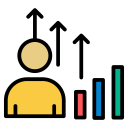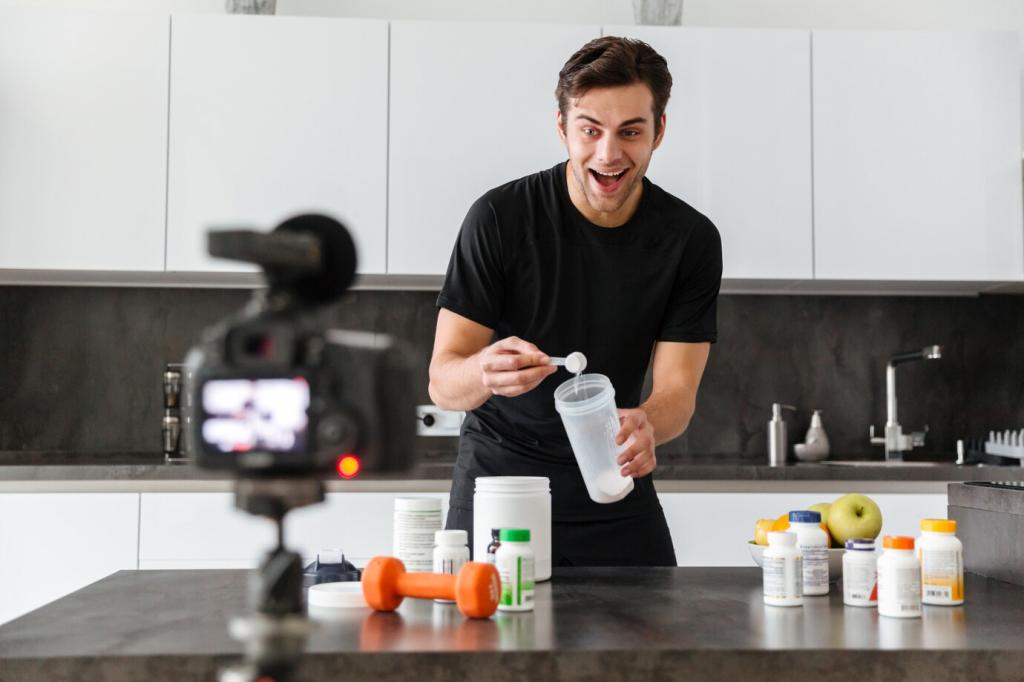A Safe, Repeatable Cleanup Routine
Before any deep cleanup, create a restore point and back up important folders. Cloud sync is great, but confirm actual restore paths. A reliable fallback turns cleanup from a gamble into a confident habit you can repeat without fear of losing irreplaceable work.
A Safe, Repeatable Cleanup Routine
Use WizTree or WinDirStat to visualize space hogs before deleting anything. Often, a few large installers or forgotten video exports are the real culprits. Deleting wisely beats broad, blind purges and prevents accidentally removing caches your apps rebuild immediately anyway.