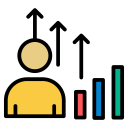Turbocharge Your PC: Disk Optimization Tools for Enhanced Performance
Chosen theme: Disk Optimization Tools for Enhanced PC Performance. Explore practical methods, trusted utilities, and smart habits that keep storage healthy, apps snappy, and boot times short. Share your experiences and subscribe for fresh, hands-on optimization insights.


Why Disk Optimization Tools Matter Today
Performance dips are rarely mysterious: fragmented HDD data, nearly full SSDs, bloated temp folders, silent file system errors, and background updaters all pile on. Disk optimization tools expose these hidden drains and methodically remove them. Tell us which slowdown surprised you most.
Why Disk Optimization Tools Matter Today
Hard drives benefit from classic defragmentation and smart file placement; solid-state drives demand TRIM, firmware care, and free space for wear leveling. Great tools respect these differences, safeguarding longevity while unlocking speed. What storage mix powers your PC today?
Optimize Drives: defrag for HDD, TRIM for SSD
Run Optimize Drives to defragment HDDs and send TRIM commands to SSDs. Weekly scheduling fits most users, while power users can adjust frequency. Windows smartly avoids heavy defrag on SSDs. Check your last run date and share your ideal schedule.
Storage Sense and classic Disk Cleanup
Storage Sense automatically clears temp files, recycle bin clutter, and old Windows update leftovers. Pair it with Disk Cleanup for deep one-off purges. Watch the Downloads folder option carefully. What’s the biggest space win you’ve seen after a cleanup?
CHKDSK, SFC, and DISM for integrity
When crashes or power cuts strike, run CHKDSK to repair file system issues. Use SFC and DISM to restore corrupted system files. Healthy storage layers help every optimization stick. Have these tools ever rescued your machine after a messy update?

Advanced defragmenters for heavy HDD workloads
Tools like O&O Defrag, Defraggler, and Smart Defrag offer file placement strategies, boot-time defrag, and game-specific modes. They shine on data-heavy HDDs where sequential reads matter. If you still rely on large spinning disks, what features help you most?

Vendor SSD suites for peak health and speed
Samsung Magician, Crucial Storage Executive, and Intel Memory and Storage Tool provide firmware updates, health dashboards, over-provisioning, and diagnostic scans. They’re tailored to each controller’s nuances. Which vendor dashboard has given you the clearest insights?
Automation Without Regret
Schedules that respect your routine
Run optimizations during idle hours, on AC power for laptops, and away from heavy workloads. Stagger tasks—cleanup, then optimization, then health checks—to avoid contention. What time window has proven most invisible yet effective for you?
Backups and restore points before big changes
Create a restore point or image backup before firmware updates or major reorganizations. Great tools make rollbacks painless, but having your own safety net is priceless. Which backup strategy gives you peace of mind while tuning performance?
What not to optimize
Avoid aggressive SSD defrags, snake-oil registry cleaners posing as disk tools, and disabling TRIM. Don’t squeeze SSDs to 100% capacity. Sensible limits preserve speed and lifespan. Share the biggest optimization myth you’ve debunked.
The eight-minute boot that became eighty seconds
An aging office PC crawled thanks to a saturated HDD and corrupted temp files. After Disk Cleanup, CHKDSK repairs, and targeted defragmentation, boot fell to eighty seconds. The team now runs monthly maintenance. What monthly ritual would help your setup?
Indie studio’s render farm rescue
Project files scattered across aging drives ballooned render times. A mix of SSD firmware updates, HDD defrag, and planned over-provisioning slashed queues. Monitoring caught a failing disk early. How do you keep creative deadlines safe from storage surprises?
A gamer’s quiet victory
Moving frequently played titles to a healthy NVMe, verifying TRIM, and clearing shader caches shaved minutes off loading. No new hardware—just better tools and habits. Which game or app would you optimize first for a noticeable win?
Advanced Tweaks for Power Users

Use fsutil to confirm TRIM is enabled, then check alignment via msinfo32 or diskpart. Proper alignment prevents unnecessary writes and preserves SSD performance. Share the commands or scripts you rely on for quick health verification.
Drive Health and Longevity
Watch reallocated and pending sectors on HDDs, media errors and TBW on SSDs. Rising counts are early warnings. Good tools graph trends over time, turning guesswork into action. How often do you review your health dashboard?