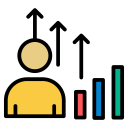Power Up Your PC: Essential Software for Performance Optimization
Selected theme: Essential Software for PC Performance Optimization. Discover trustworthy tools, practical routines, and real-world tips to keep your computer fast, cool, and reliable. Join our community, share your wins, and subscribe for weekly optimization playbooks.
Clean and Lean: Disk and Storage Optimizers

Uninstallers and Bloatware Removers
Use reputable uninstallers to cleanly remove stubborn apps and leftover files that slow your system. Tools like Revo Uninstaller or Geek Uninstaller track changes, ensuring fewer remnants remain. Tell us which uninstaller helped you reclaim speed.

Disk Cleanup and Space Analysis
Pair Windows Storage Sense with a visual analyzer like WizTree to find space hogs quickly. Clear caches, temporary files, and outdated installers. Always review deletions before confirming, and comment with your biggest single cleanup win.

SSD Health, TRIM, and Firmware
Keep SSDs snappy with TRIM enabled and vendor tools for firmware updates. Monitor drive health using CrystalDiskInfo to catch wear early. Share your before-and-after load times after updating firmware or enabling proper controller drivers.
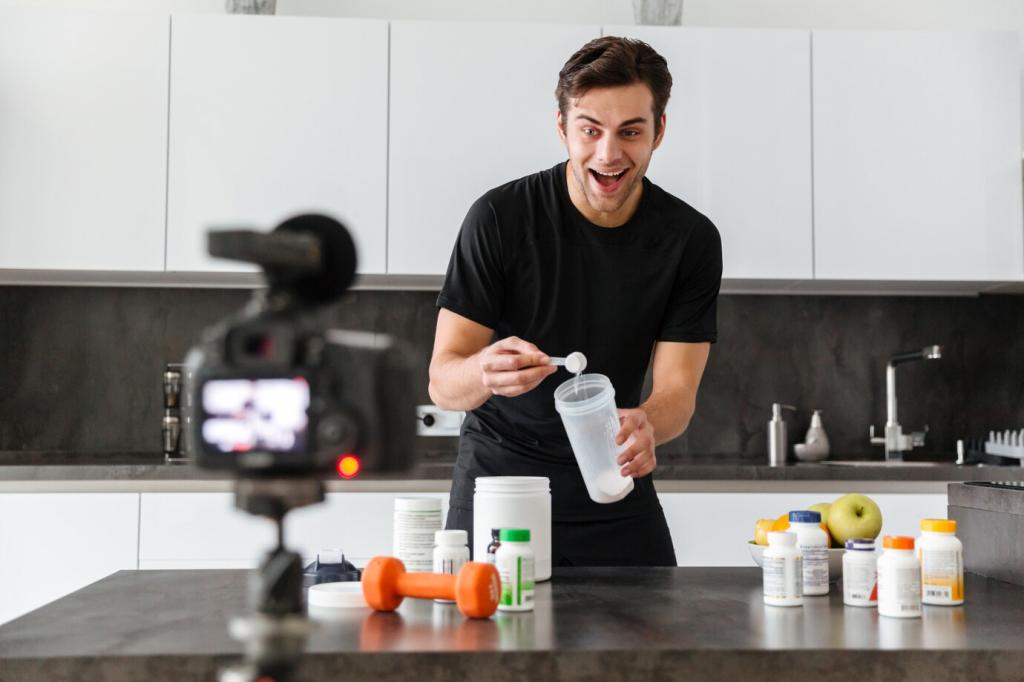

Tame the Boot: Startup and Background Process Managers
Trim auto-start items via Task Manager’s Startup tab for immediate gains. For deeper insight, Sysinternals Autoruns reveals hidden entries. Disable thoughtfully, test reboots, and let us know how many seconds you shaved off startup.
Tame the Boot: Startup and Background Process Managers
Use Settings, Services management, and app-specific toggles to restrict unnecessary background activity. Avoid disabling core Windows services. If unsure, set items to Manual instead of Disabled. Share a screenshot of your leanest, stable setup.
Stay Current: Driver and OS Updaters
Keep Windows patched, but schedule restarts and active hours to avoid mid-session slowdowns. Optional updates can include drivers; review notes carefully. Tell us your update cadence that balances performance, uptime, and peace of mind.
Stay Current: Driver and OS Updaters
Use official tools like NVIDIA App, AMD Software: Adrenalin Edition, or Intel Driver & Support Assistant. Update chipset and storage drivers for smoother I/O. Post your FPS uplift or export time drop after a clean driver install.



Efficient Real-Time Protection
Microsoft Defender offers solid baseline protection with minimal overhead when configured well. Schedule scans during idle times and enable tamper protection. Which settings helped you strike the right balance between safety and speed?

On-Demand Malware and Adware Cleaners
Run Malwarebytes or AdwCleaner on demand to catch adware and unwanted programs that quietly consume CPU and memory. Avoid stacking multiple real-time engines. Share a story where a cleanup instantly fixed mysterious lag.

Smarter Browsing With DNS and Filters
Use privacy-minded, malware-blocking DNS like Quad9 or Cloudflare Family. Pair with uBlock Origin to reduce script load and CPU spikes. Tell us which sites felt faster after tightening your browser’s protection profile.
Resource Monitors That Explain Slowdowns
Task Manager, Resource Monitor, and Process Explorer reveal CPU spikes, I/O waits, and memory pressure. Track patterns during slowdowns, then act. Post a screenshot of your top culprit and the fix that calmed it.
Temperature, Fan Curves, and Noise
Use HWiNFO or Core Temp to track thermals and boost longevity. Vendor fan utilities or Fan Control can optimize curves. Share your ideal temperature targets and how quieter cooling improved sustained performance.
Faster Apps and Games: Targeted Optimizers
01
Enable Windows Game Mode, update GPU drivers, and disable heavy overlays when not needed. Test technologies like NVIDIA Low Latency or Radeon Anti-Lag. Share your frametime graphs before and after these changes.
02
Point scratch disks to fast SSDs and keep project files off the OS drive. Clear preview caches regularly. Tell us which setting in your editor delivered the biggest export time improvement this month.
03
Prioritize Ethernet, update network drivers, and enable router QoS for gaming devices. Limit background updates via Delivery Optimization. What ping or jitter reductions did you achieve after a weekend of network tuning?
Routine Care: Backup and Recovery That Protect Performance
Use reliable imaging tools like Veeam Agent for Windows or Windows System Image to snapshot a stable, fast state. If a tweak backfires, restore swiftly. Share your backup schedule and storage strategy.

Extension Hygiene and Content Blocking
Audit extensions monthly and remove duplicates. Use uBlock Origin with sensible lists to reduce heavy scripts and trackers. Share a site that became noticeably smoother after a careful extension cleanup.
Tabs, Memory, and Sleeping Features
Leverage built-in Sleeping Tabs, tab groups, or Auto Tab Discard to tame memory use. Set aggressive sleep timers for seldom-used tabs. Post your RAM savings after tightening tab behavior in your primary browser.
Profiles and Isolation for Stability
Separate work, gaming, and personal profiles to isolate extensions and cookies. Fewer conflicts mean fewer slowdowns. What profile split gave you the cleanest, fastest browsing without sacrificing convenience?