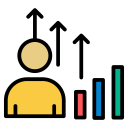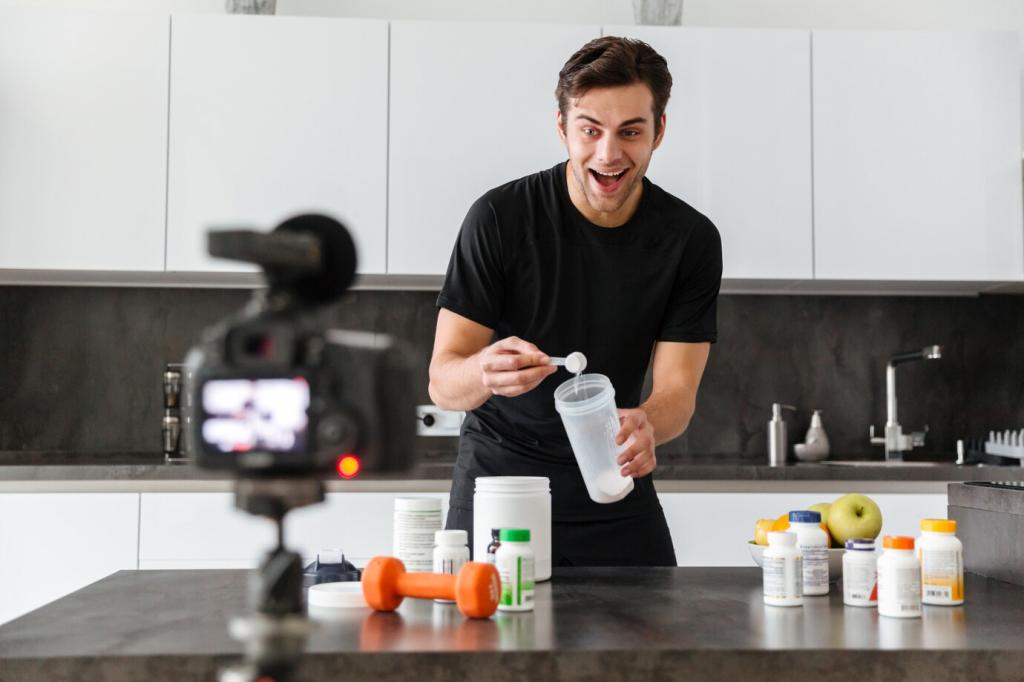Storage Optimization for Real-World Speed
Accessory tools that schedule TRIM and report SSD health keep write performance consistent over time. Firmware assistants can fix edge-case slowdowns and stability issues. Run periodic health checks, watch for reallocated sectors, and avoid excessive synthetic write testing. With healthy margins of free space, your SSD’s internal housekeeping works faster and keeps latency low.
Storage Optimization for Real-World Speed
On mechanical drives, fragmentation increases seek times and hurts large project builds, video editing, and game load screens. A reputable defragmenter consolidates files, aligning frequently accessed data for faster access. Skip defragmentation on SSDs, where it brings no benefit. Use visual maps to plan maintenance windows and avoid running heavy defrags while multitasking.