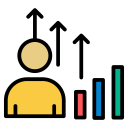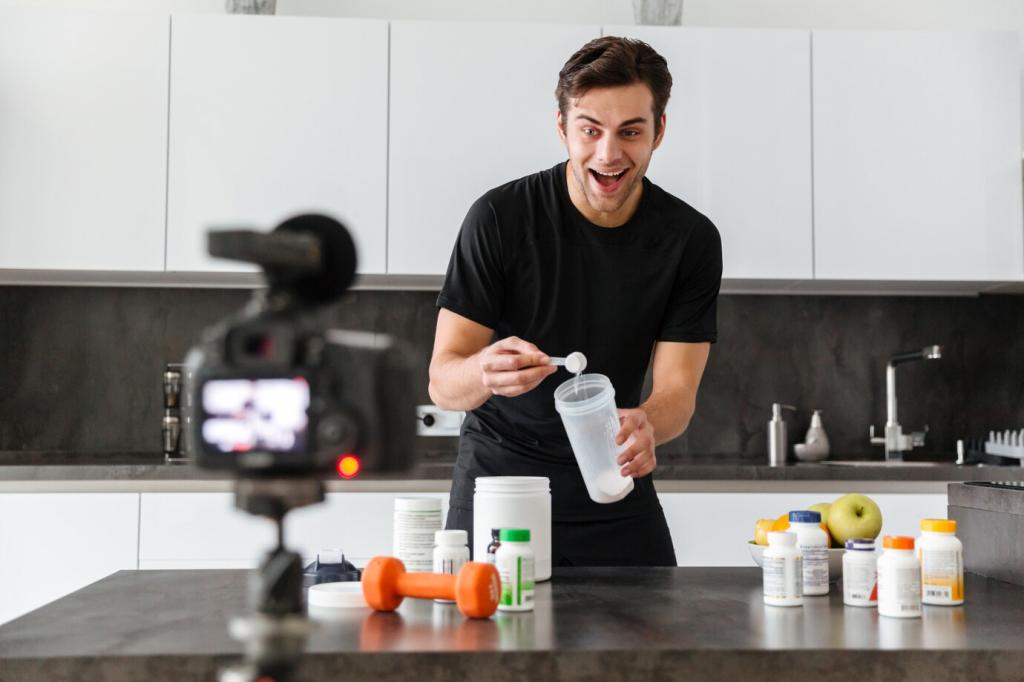Productivity Powerhouse Utilities
Windows Snap is great, but FancyZones from PowerToys turns multitasking into muscle memory. Define custom grids, lock layouts, and pair with Keyboard Manager for intuitive shortcuts. Post a screenshot of your zone layout and inspire someone’s next workspace overhaul.
Productivity Powerhouse Utilities
Everything by Voidtools indexes filenames in seconds and finds results as you type. Pair it with QuickLook for instant previews and Listary for jump navigation. Tell us the query that saves you the most time every single day.